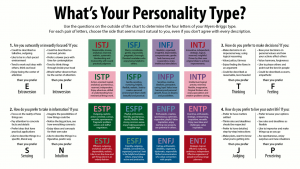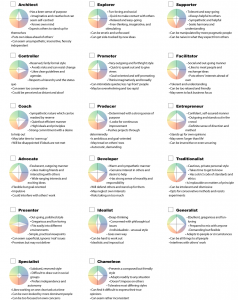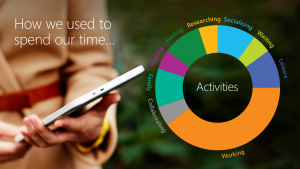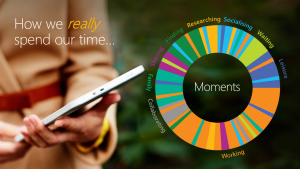The Digital Journey So Far was published in Public Sector Executive in the Apr/May 2018 edition.
Back in 2016 we decided we had had enough of being tied into expensive contracts with the big suppliers and, with this, our inability to move agilely as an organisation. We took matters into our own hands in a programme of digital transformation that would leave the council as a master of its own destiny.
When this programme is complete, we intend to only be using our own internal staff to run, maintain and develop this new platform. We think this programme will take us five years to deliver completely, and we predict it will deliver us significant savings, both financially and in resource.
This is underpinned by an entirely new technology platform using the building blocks in two core products, Office 365 and Dynamics 365.
In May 2017, we started a realignment of our IT function to ensure we had a team that was able to deliver this new programme. We are proud that during this realignment we were able to attract some amazing talent into the organisation and continued to grow our existing talent with internal promotions. We wanted to run this project as our own and not be stuck with a partner who didn’t “get us,” and to this end the project itself has attracted a number of industry-leading contractors who wanted to come and work with us. This has, in turn, inspired the team and led to better buy-in.
With the wider council, we have massively increased the amount of information we give them, including a fortnightly newsletter and monthly “buzz days” which deep-dive some of the core components in an interactive way.
Office 365 is the first major strand of the project: it becomes the core IT offering and affects all the workforce and councilors. In the past year we have rolled out some of its core components and have started enabling the business to work where and whenever they want. This has allowed teams within the council to start trialling their own ideas, and a number of services have made their own mini solutions.
With the migration to Exchange online and OneDrive for Business complete, we have started the project to migrate our telephone system to Skype for Business and our shared file infrastructure to SharePoint. We are aiming to have the council fully migrated to the new platform by the end of the calendar year.
CRM is the most complex part of the programme: it aims to take the council’s current back-office systems and migrate them to a single platform, giving a single view of the customer. The beginning of the year saw us build our own platform in Azure, but by the summer it was clear that we would be better on the hosted Dynamics 365 platform. This work was completed in the summer and the team started building our foundational capabilities. Microsoft upgraded the platform and we migrated to the new build with minimal effort, the permanent team really understanding how rapid the development and deployment is.
In the first year we only experienced one hiccup: one of our systems reached end of life during the year, and this became a distraction. We attempted to accelerate elements of the programme, but in the end this led us into a situation where we had wasted resource on focusing on an issue that we couldn’t resolve in the time we had. Once we successfully used our contingency plans, we took time to reflect and stabilise the foundation work we had already completed – ready for year two.