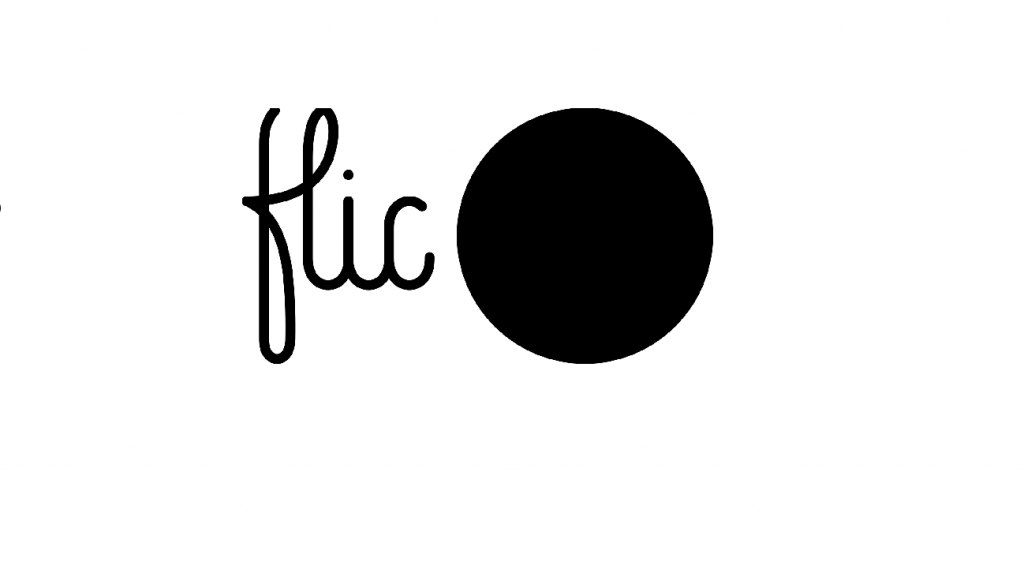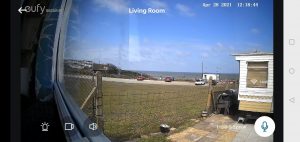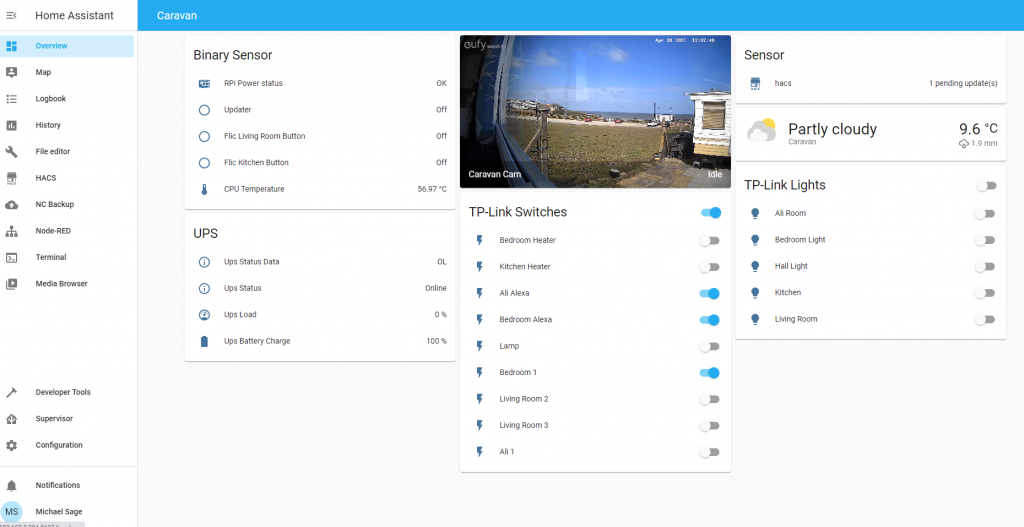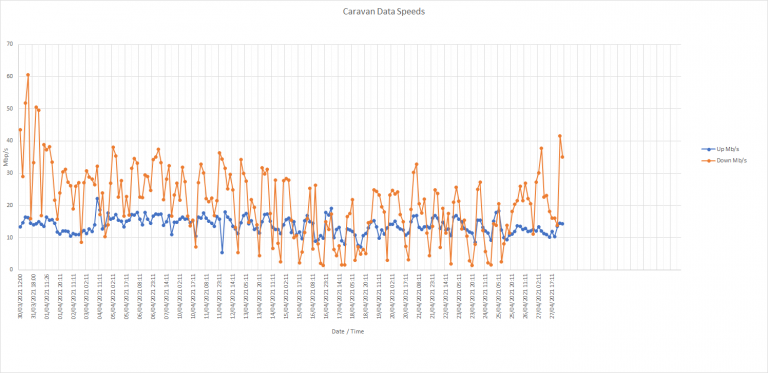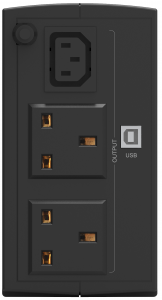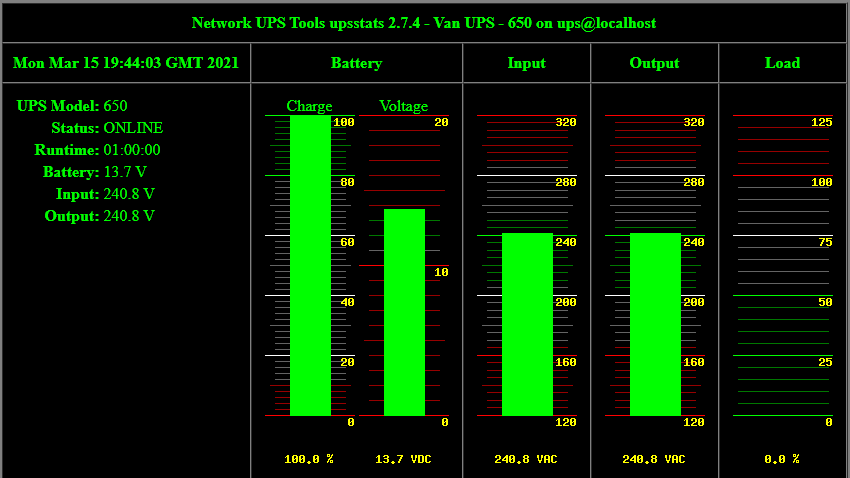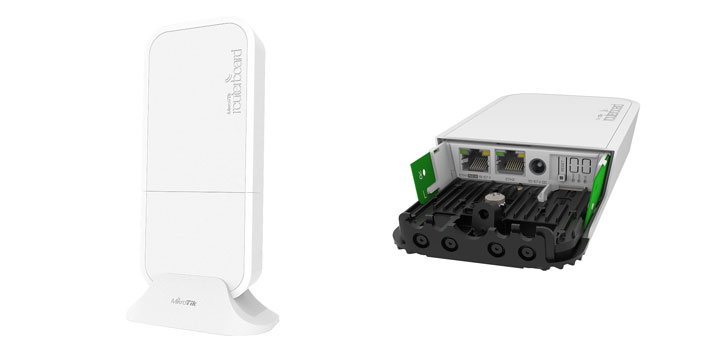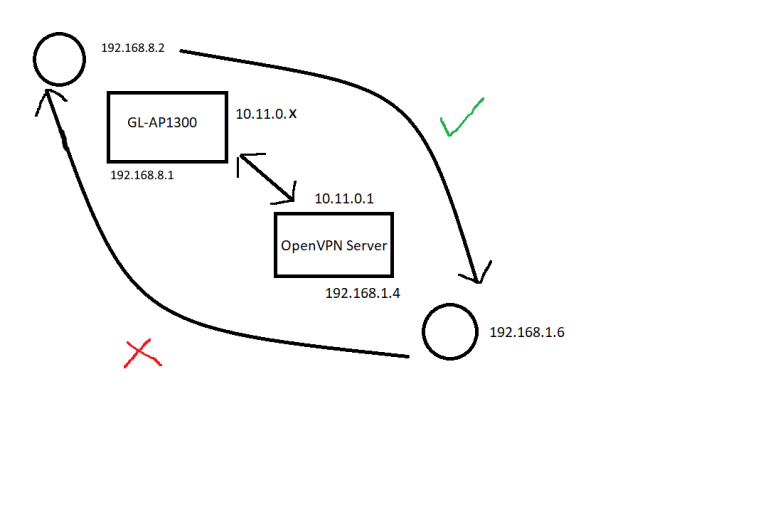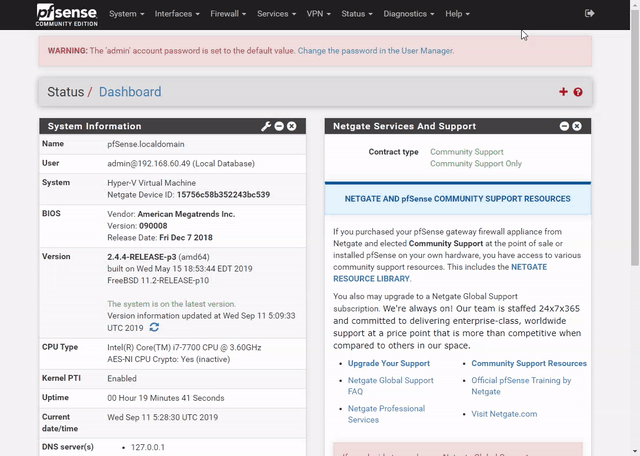Having run the van from 2x Pi 4 (2Gb) for two years, I decided it was time for a refresh. I wanted to bring the whole setup to something a bit more stable and modern (not that I’d had any major issues) I also wanted to refresh for future internet upgrades, be it 5G or Satellite (come on Amazon). I have recently started playing with beelink mini PCs and following the lab in a bag (It’s a lab in a box – Michael Sage) experiment I decided to take the plunge. The main thing that had stopped me doing this was the lack of dual NIC affordable mini PCs… Enter the Beelink EQ12 (16Gb RAM / 500Gb) and an additional 2Tb SSD (for media).
This setup allowed me to move the VPN from the router (the Cirrus AP1300-LTE) to an OPNSense VM. This means the only thing I am using the Cirrus for now is the internet connection (we’ve come a long way since the initial install where the Cirrus was used for internet, wifi, VPN, etc).
I also decided to add the flic hub mini to the van, as home assistant running the flics has never been great and it’s a nightmare to add any more flics!

I set it all up at home using the GL.iNet Shadow with a tethered phone, which I have for testing and hotel use.

I decided I would re-IP the van to 192.168.9.x while I was doing the move to ensure that I could fully test (this will become important later). Once I’d setup proxmox on the mini PC I created 4 virtual machines (firewall, plex server, workstation and home assistant). I then setup the site to site OpenVPN, I know there are better VPN’s available now, but it’s something I’m familiar with and it’s stable.
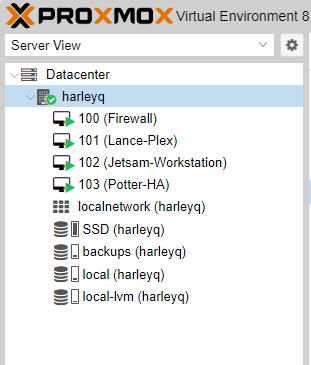
With all the VMs configured and the data copied, the link to the van decided to stop working, so it seemed like a good time to do the upgrade. I took a spare switch and 4G router just in case something had actually died!
I then worked through my checklist, configuring NUT, re-IPing the switch, router, camera, roku, smart home, added the flics to the hub, recreating node red flows.
I hit an issue, every 5 minutes the wireless would go down, it looked like the AP was rebooting, ugh, the only spare I didn’t bring was an AP. I had a look around and couldn’t find anything, so ordered one of amazon to replace it. For 4 or 5 hours I struggled to complete my checklist with the wifi going down for about 30 seconds, every 5 minutes… every 5 minutes… there was something in the back of my mind, what would reboot the AP so regularly, but not impact anything else. Then I remembered the POE switch I use has a port watchdog, if it can’t ping the IP of the device attached it reboots the port. IP updated on the switch, wifi issues goes away and just in time to cancel the amazon order.
The upgrade was complete and I now have some bonus things I didn’t before, including, a stable connection, the ability to back the van up properly and a movie / TV sync to keep plex up to date. For the same price as the 2x Pi 4s I have a much more scalable and stable infrastructure ready for when a better internet connection comes along!